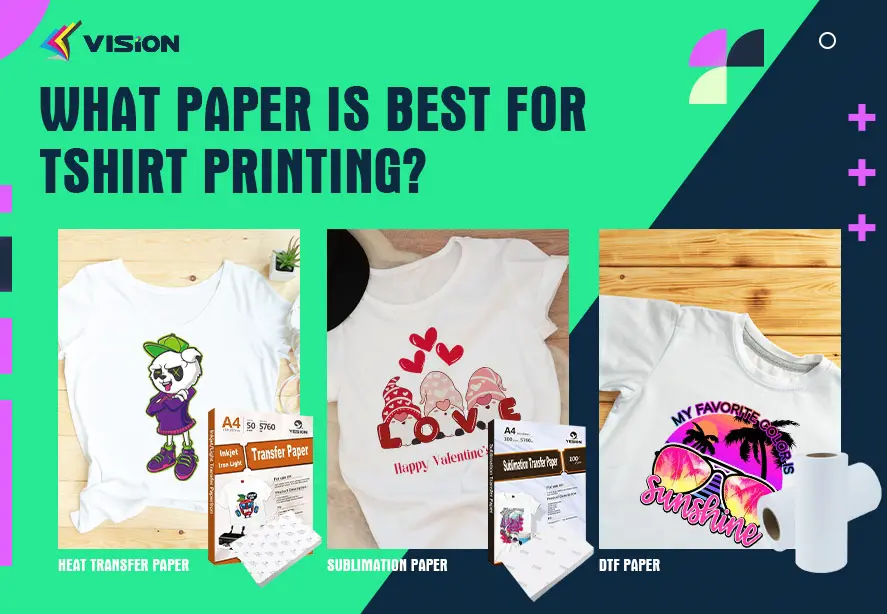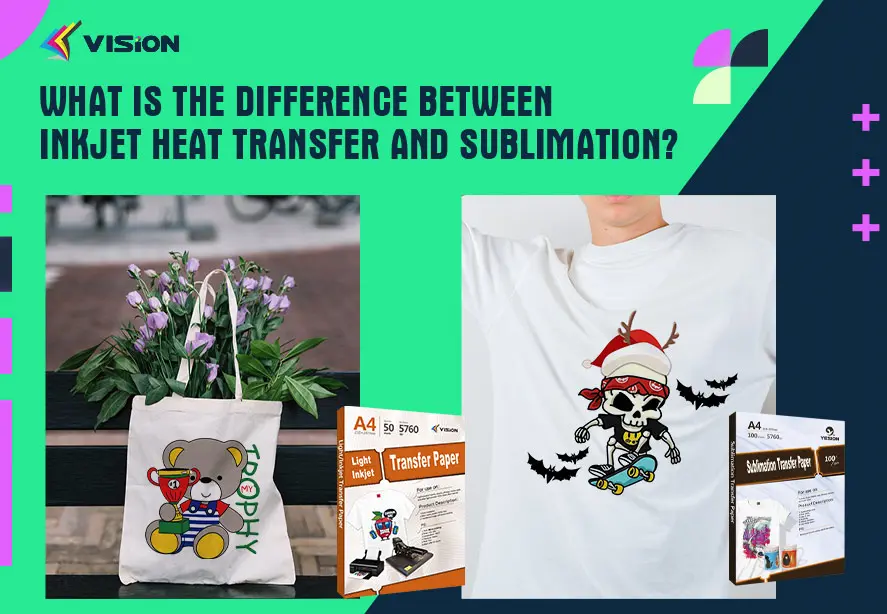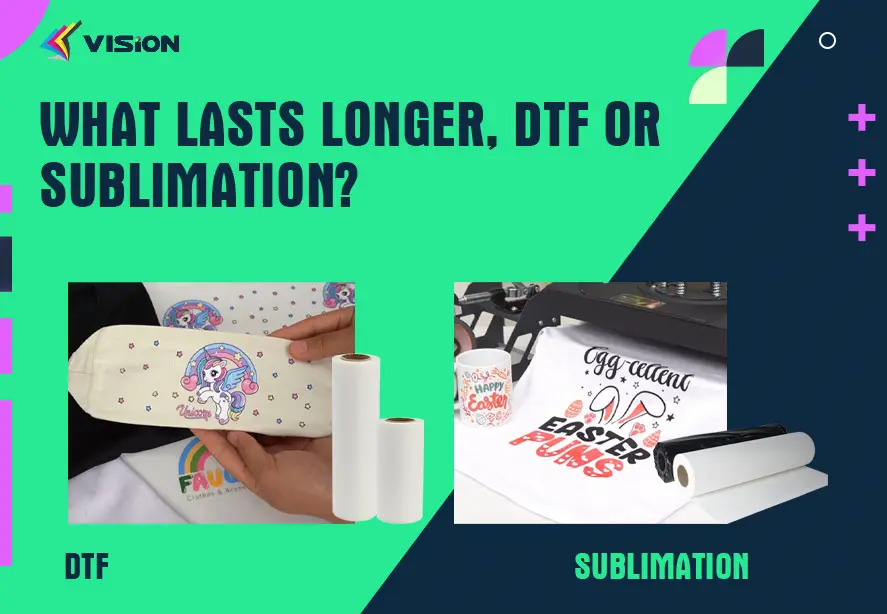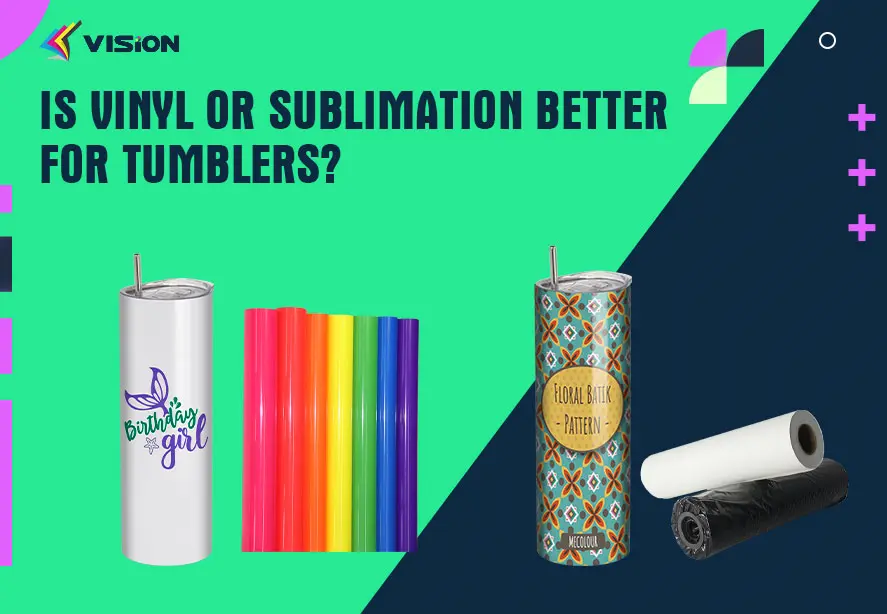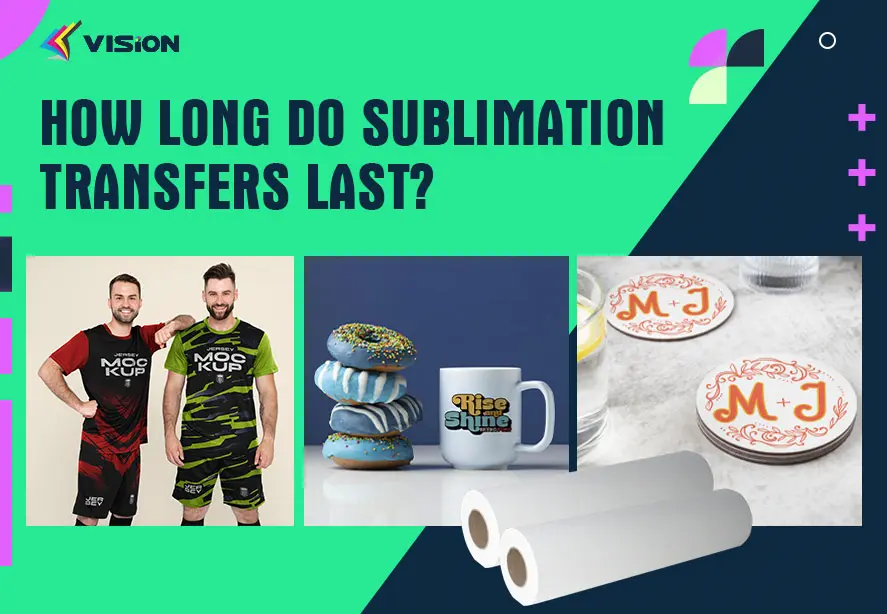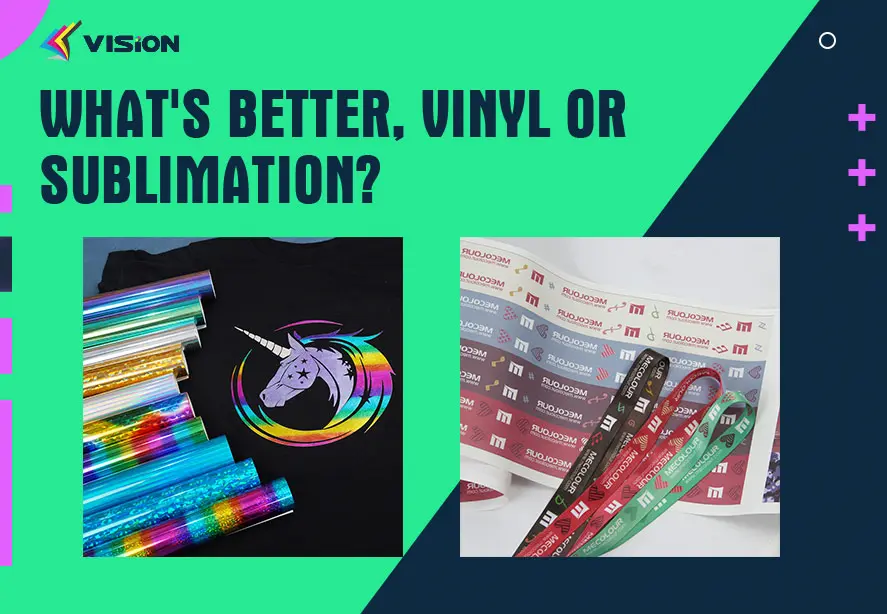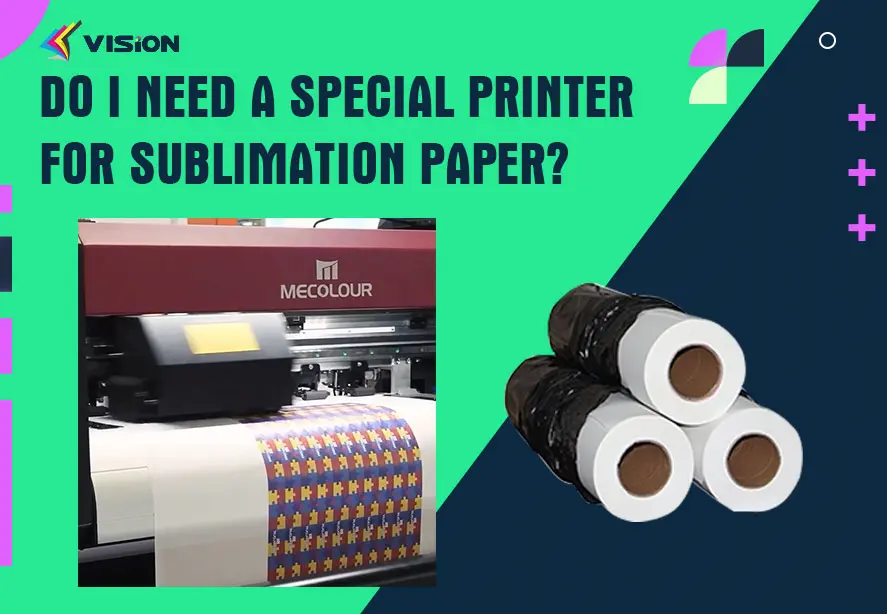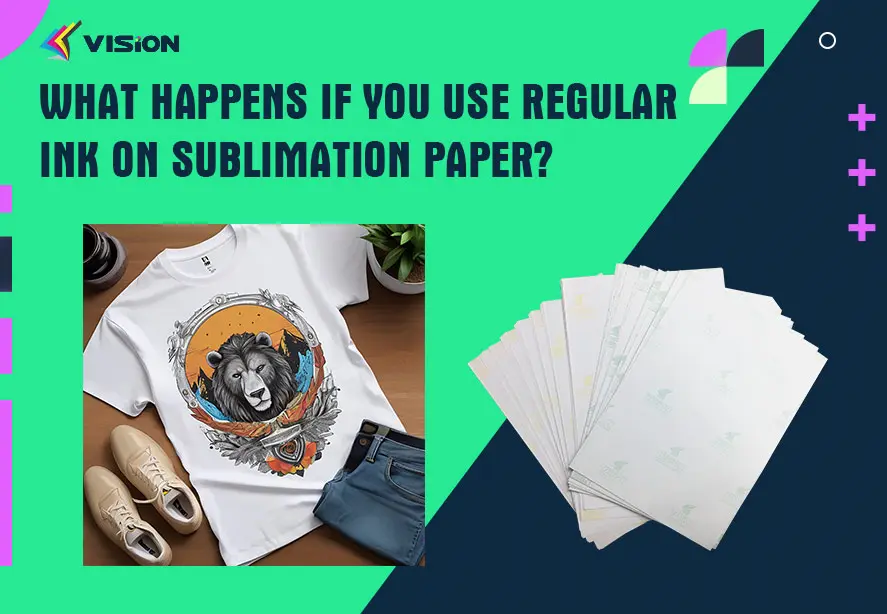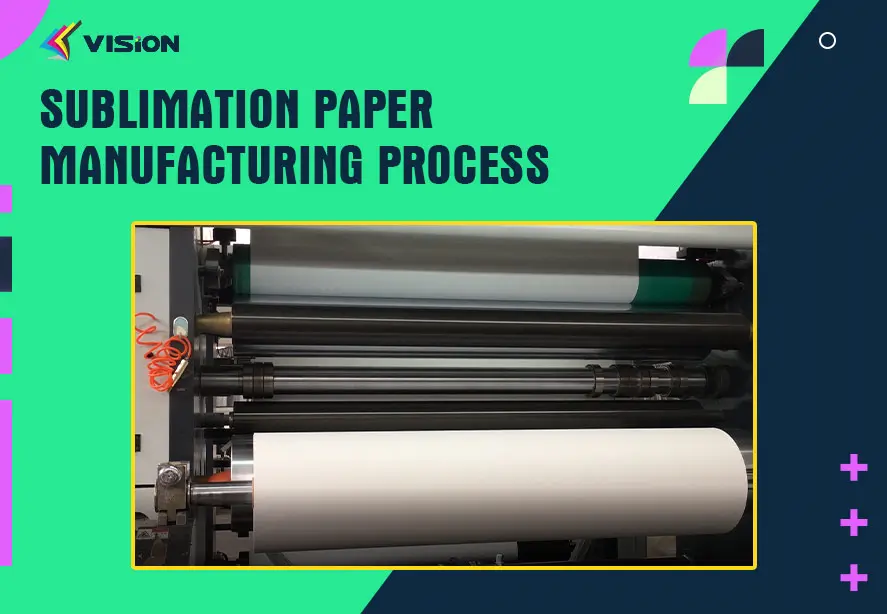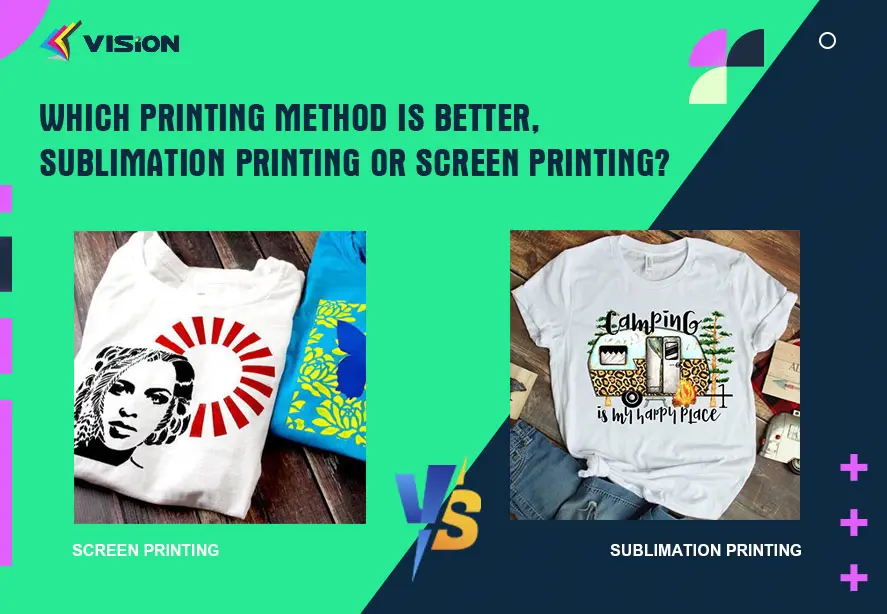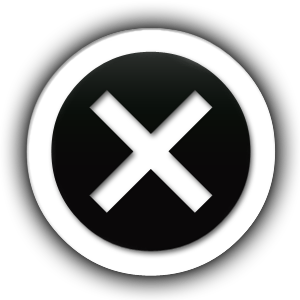Resolving Ghosting or Shadowing in Sublimation Paper Printing
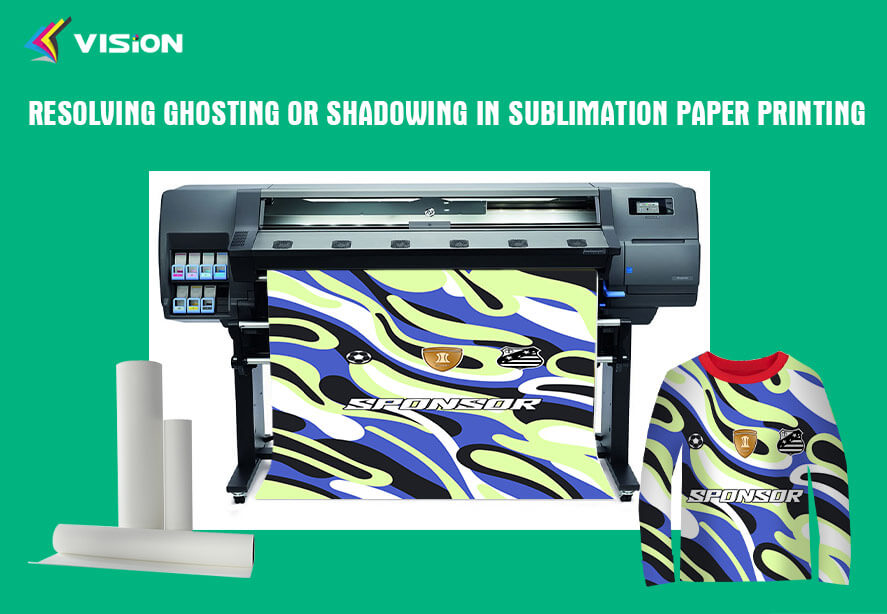
Ghosting or shadowing, characterized by faint duplicate images or outlines around the primary image, can be a frustrating issue encountered during sublimation paper printing. This phenomenon can detract from the quality of your prints and diminish their overall appearance. In this troubleshooting guide, VISION, as a manufacturer who has been in the dye-sublimation printing industry for many years, we’ll explore the potential causes of ghosting or shadowing and provide effective solutions to help you eliminate this problem and achieve flawless sublimation prints.
1. Heat Press Calibration Issues
Potential Causes:
Uneven Pressure Distribution: Inconsistent pressure across the heat press platen can cause ghosting or shadowing.
Incorrect Temperature Settings: Improper heat press temperature settings may not fully activate the sublimation ink, resulting in ghosting.
Insufficient Dwell Time: Inadequate time spent under heat and pressure during the transfer process can lead to incomplete sublimation and ghosting.
Solutions:
Calibrate Pressure Settings: Ensure that the heat press provides uniform pressure across the entire surface. Adjust pressure settings as needed to achieve even distribution.
Verify Temperature Accuracy: Use a reliable thermometer to confirm that the heat press is reaching the correct temperature for sublimation printing. Make adjustments if necessary to maintain consistent heat.
Optimize Dwell Time: Increase the duration of the pressing cycle to allow sufficient time for the sublimation ink to fully transfer and bond with the substrate.
2. Sublimation Paper Quality
Potential Causes:
Poor Coating Quality: Sublimation paper with an inadequate coating may not effectively capture and release the sublimation ink, leading to ghosting.
Absorption Rate: Sublimation paper that absorbs too much ink can cause excess ink to transfer onto the substrate, resulting in ghosting or shadowing.
Inconsistent Thickness: Variations in paper thickness can affect the pressure exerted during the transfer process, contributing to ghosting issues.
Solutions:
Choose High-Quality Sublimation Paper: Invest in sublimation paper from reputable manufacturers known for their superior coating quality and consistency.
Opt for Low-Ink Absorption Paper: Select sublimation paper designed to minimize ink absorption, ensuring clean and precise transfers without ghosting.
Ensure Consistent Thickness: Use calipers or micrometers to measure the thickness of sublimation paper and ensure uniformity across the entire stack.
Why Choose Vision Sublimation Transfer Paper?
3. Substrate Preparation
Potential Causes:
Surface Contamination: Dirt, oil, or residue on the substrate surface can interfere with the sublimation transfer process, leading to ghosting.
Uneven Surface Texture: Variations in the texture or porosity of the substrate can cause ink to spread unevenly during transfer, resulting in ghosting or shadowing.
Solutions:
Clean Substrate Surface: Thoroughly clean the substrate surface using a lint-free cloth and appropriate cleaning solution to remove any contaminants that may hinder the sublimation transfer.
Pre-Press Substrates: Use a heat press to pre-press substrates before applying the transfer to ensure a smooth and uniform surface texture, reducing the likelihood of ghosting.
Conclusion: Achieving Ghost-Free Sublimation Prints
Ghosting or shadowing can detract from the quality of sublimation prints, but with proper troubleshooting and attention to detail, you can eliminate this issue and achieve flawless results. By addressing factors such as heat press calibration, sublimation paper quality, and substrate preparation, you can ensure clean and precise transfers that showcase the vibrant colors and sharp details of your designs. With these solutions in hand, you’ll be well-equipped to produce professional-quality sublimation prints that exceed expectations.
Related:
Troubleshooting Guide: Sublimation Paper Printing Issues
The Ultimate Guide to Buying Sublimation Paper
How Sublimation Paper Affects Image Quality